File Manager
Hepsia's File Manager enables you to manage your website files with simple point & click actions. Right-click contextual menus allow quick access to various file management options, while user-friendly drag-and-drop functionality will permit you to upload new files from your computer in an instant. You will also find built-in file editors and an image viewer. You will be able to archive and extract files easily too.
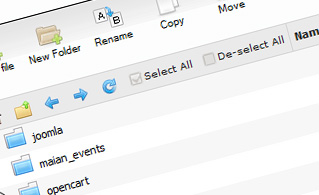
Fast File Uploads and Downloads
Working with the File Manager feels like working with your computer. The built-in drag-and-drop functionality will enable you to effortlessly move files between your PC and the web server. Simply select the file that you would like to upload from your desktop PC and then drag it over to your browser window. The same applies to downloading a file from the File Manager to your hard drive. Plus, you can download files and even folders to your computer by pushing the Download button.
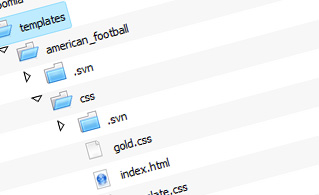
Easy File Editing Options
With the File Manager graphical user interface, you can create a brand new file or folder with just one mouse click. All action buttons are handily positioned above the file/folder list and you can update your files without difficulty. You can rename or copy a file, move a file to a different folder, view the contents of a file or change its permissions, erase a file, and so on.
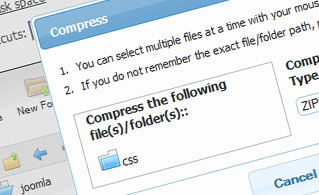
Handy Archive/Unarchive Functionality
With the File Manager interface, you will be able to compress and unarchive all types of files. It works astonishingly fast - just select the files you want to zip and press the Compress button. You can even select the archive format (.rar, .zip, etc.). It is just as easy to extract the contents of an archive to a chosen folder.
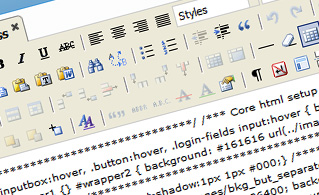
File Editors
With the File Manager user interface, you actually do not need any external software tools in order to update your files. There is an image viewer, which enables you to view the contents of your image files to get a clue about how the images will actually appear on your web site. Furthermore, you will find several built-in file editors, which will grant you full authority over your files. The plain text editor and the code editor are meant for more experienced individuals, whereas the WYSIWYG editor (where you can see all HTML source code changes in real time) is also suitable for non-tech-savvy individuals.
More Features
It doesn't matter if you have one single web site or multiple sites hosted in your shared hosting account - we have a handy Host Shortcut feature, so you can swiftly select only the web site you wish to work with. With the File Manager, you can also use the majority of the popular keyboard commands - press Delete to erase a file or a folder, or hold down the Control key to select multiple files at the same time.
| SHARED HOSTING | KVM VPS | OPENVZ VPS | SEMI-DEDICATED PLANS | DEDICATED SERVERS |
| Unlimited storage | 80 GB storage | 80 GB storage | Unlimited storage | 240 GB storage |
| Unlimited bandwidth | 4 TB bandwidth | 3 TB bandwidth | Unlimited bandwidth | 10 TB bandwidth |
| 1 website hosted | Unlimited websites hosted | Unlimited websites hosted | Unlimited websites hosted | Unlimited websites hosted |
| 30-Day Free Trial | 24/7/365 support | 24/7/365 support | 30-Day Free Trial | 24/7/365 support |
| start from $4.00/mo | start from $24.00/mo | start from $17.00/mo | start from $20.00/mo | start from $72.00/mo |
